To create a new standalone form in TransactionDesk:
1. Locate the form you need to create.
2. Use the More Options menu  to select New:
to select New:
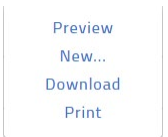
The New Form window opens:
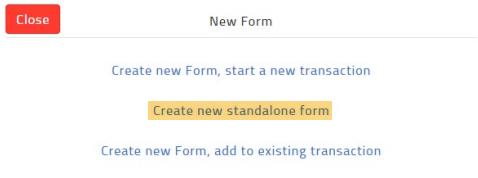
3. Click Create new standalone form .
The selected form opens in the form editor:
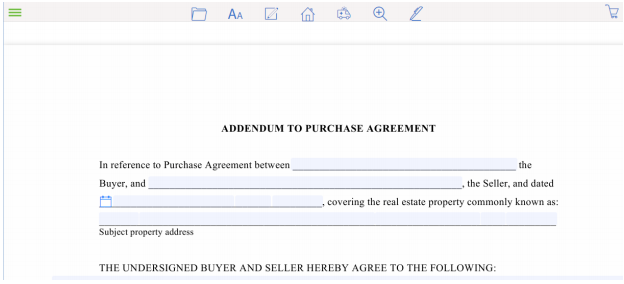
4. Use the available form editor options to pre-populate your form’s fields with information.
5. When you are finished setting up your form, in the form editor options, do one of the following:
- Go to File > Save if you need to save the form to the list of forms.
- Go to File > Copy if you need to copy the form.
- Go to File > Print if you need to print the form.
- Go to File > Send > Email if you need to send the form as part of a TransactionDesk email.
- Go to File > Send > Fax if you need to send the form as part of a TransactionDesk fax.
- Go to File > Send > Documents if you need to save the form to a Documents folder.
- Go to File > Send > Markup in Documents if you need to mark up the form.
- Go to Transaction > Add to to add the form to an existing transaction.
- Go to Transaction > Start New to add the form to a new transaction.
- Go to Sign to sign the form in Authentisign.
Related articles :
Create a signing (Authentisign 2.0)
Where do I go to print or download forms (such as Disclosures)?
Comments
Please sign in to leave a comment.