Once you have completed a form in Instanet, follow these instructions if you would like to save it to your PC.
Go to the top left of the screen, mouse over the File icon and go down to Save:
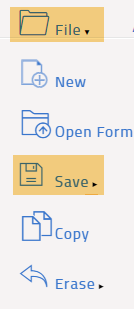
While still hovering the mouse cursor over Save, go to the right and click Save as PDF:
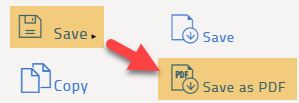
At this point, the document should go to your computer's Downloads folder. If you are using Google Chrome, it will also appear in the bottom left of the browser's window:
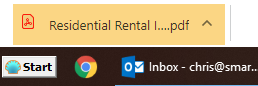
Once you open it, click the download icon (when you move your cursor to the top of the screen, a bar will appear with several icons in the top right of the screen- download is in the middle):
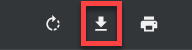
Then just select where you would like to save it, give it a descriptive name and click Save:
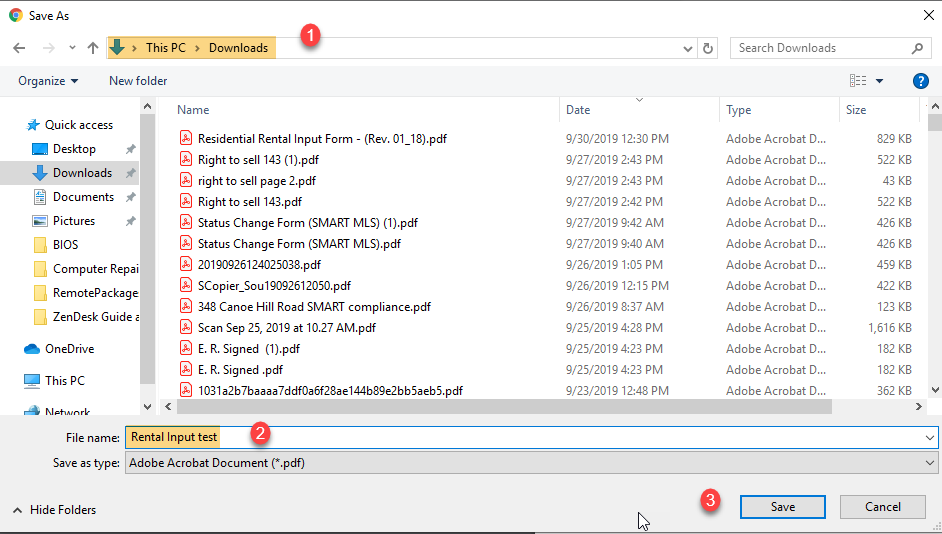
You now have a copy of the completed document saved locally on your computer.
Comments
Please sign in to leave a comment.