Log into the SmartMLS website (www.smartmls.com) with your user name and password, then click the TransactionDesk icon (right beneath the Matrix icon):
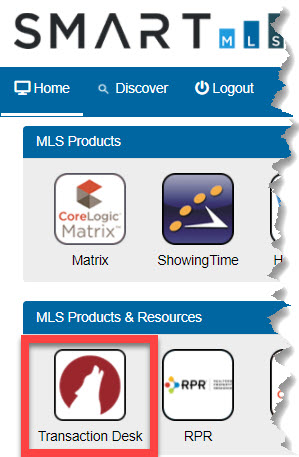
If you're already logged into Matrix, go to the External Links widget on the Matrix home page and click the TransactionDesk link:
Note: This process outlined in this article can apply to creating a standalone form or as part of a transaction.
On your Agent Dashboard, click the Instanet Forms icon (the 4th icon down in the column on the left side of the page).
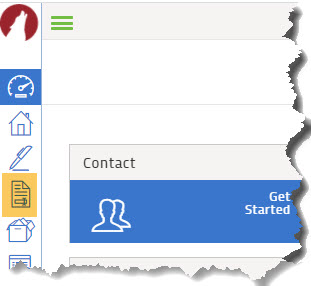
Select the Smart MLS Input Forms folder from the list of Individual Forms folders:
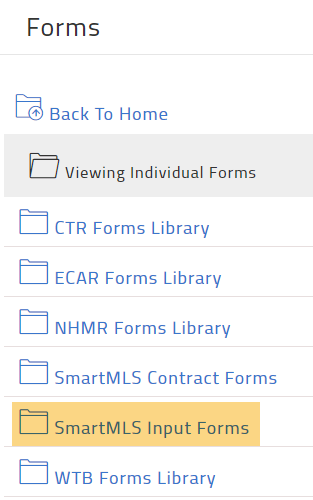
Select the correct form for your listing’s property type.
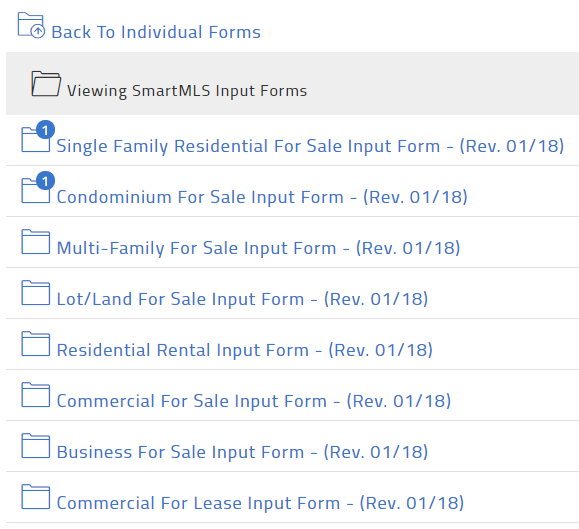
Once the blank form opens, go up to the File menu in the upper left and click Import Data:
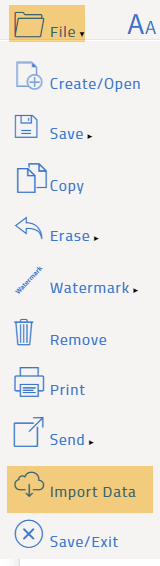
This allows you to pull in property information based on the listing's parcel ID:
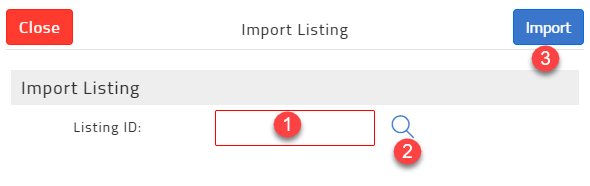
- If you know the Matrix Parcel ID, enter it in the Listing ID field.
- If you need to search for the Matrix Parcel ID, click the magnifying glass icon to open a search window:
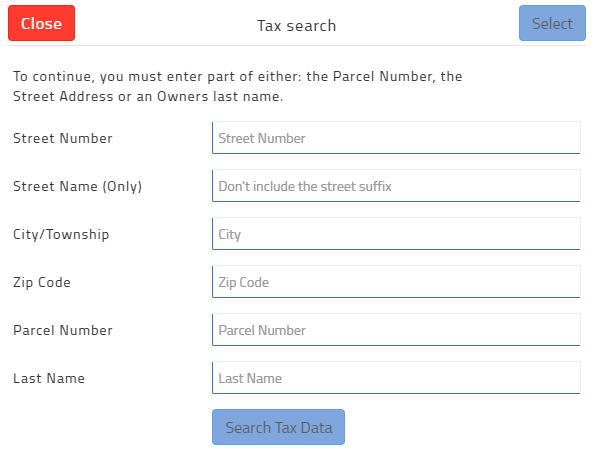
3. Click Import when you are done.
This will bring you back to the listing input form and will populate as much property information from the tax record as possible. Complete filling out the listing input form as you normally would.
Once you have completed the form, click the Upload Listing button in the upper right hand corner of the screen. This will upload the listing to Matrix, assign it an MLS number and submit it as an INCOMPLETE listing.

Comments
Please sign in to leave a comment.