You may have a form in your Instanet forms library that is not included automatically in transactions as part of a checklist. You can easily add this form (or multiple forms) to an existing transaction. You can also use this form to create a new transaction.
1. Open TransactionDesk and navigate to Transactions  . The list of your transactions will appear:
. The list of your transactions will appear:
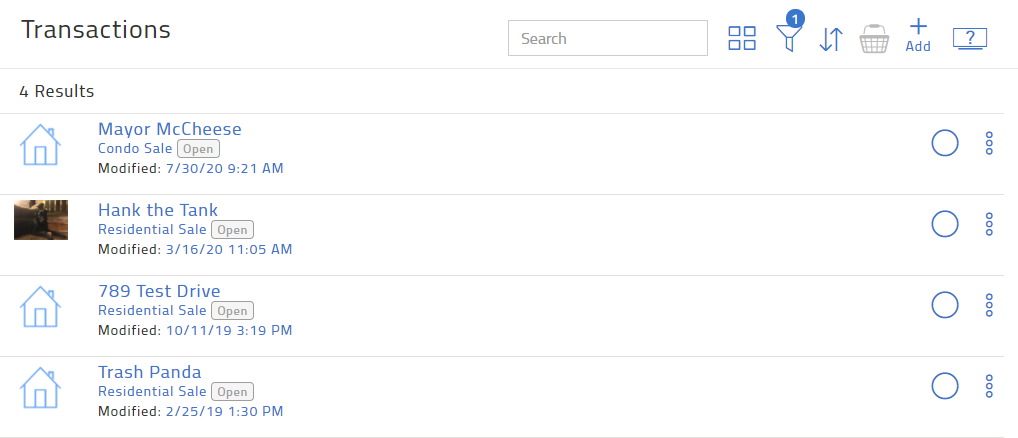
2. Select the desired transaction.
3. In the right-hand menu, click Forms. This will display the list of forms that are already attached to the transaction.
4. Click Add:
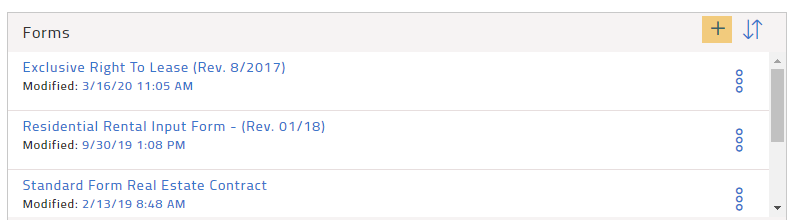
5. You can either navigate through the folder structure or use the Search window in the upper right to find the desired form:
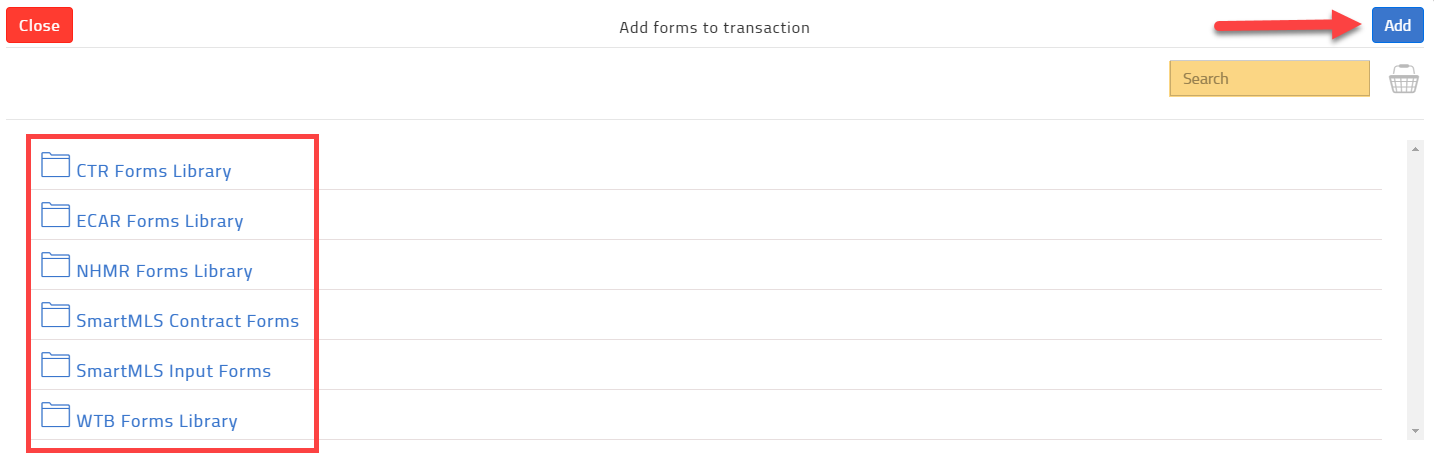
6. When you have finished selecting the forms, click Add.
When adding a new form to an existing transaction, please check that your transaction details have been updated. This will prevent old information being attached to your new paperwork.
You can contact LoneWolf for additional TransactionDesk support at:
phone= 800 668-8768
email= tdsupport@lwolf.com
They also have an extensive library of online support resources (guides, videos, pre-recorded webinars, etc.) located at https://pr.transactiondesk.com/support.
TransactionDesk Support, provided by LoneWolf, is available 24 hours a day, seven days a week.
Comments
Please sign in to leave a comment.