Once a signing has been completed by all parties, Authentisign will create a Final Document that includes all signatures and dates.
To get to this document, go into TransactionDesk and click the Pen icon on the far left hand side of the screen:

Once your list of signings appears, you can access the signed document in several ways:
- Click the three dots on the far right side of the desired signing and click View Signed PDF:
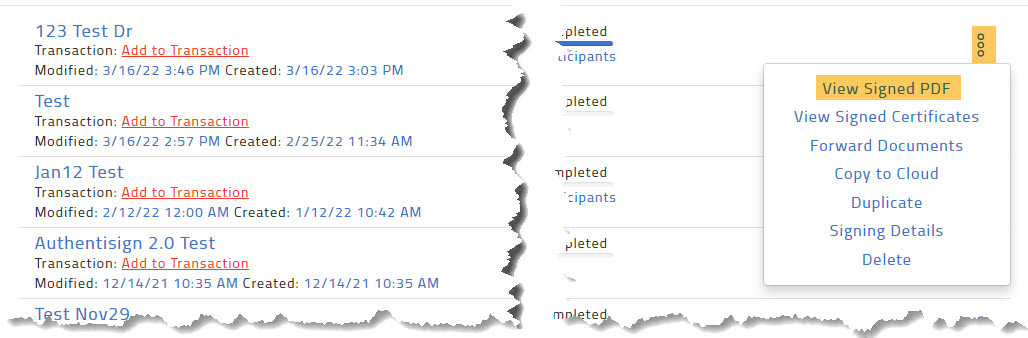
-
You can also just select your completed signing from the list and either:
- Click View Signed PDF in the upper left OR
- Click the Individual Forms & Certificates tab in the center and then click Signed:
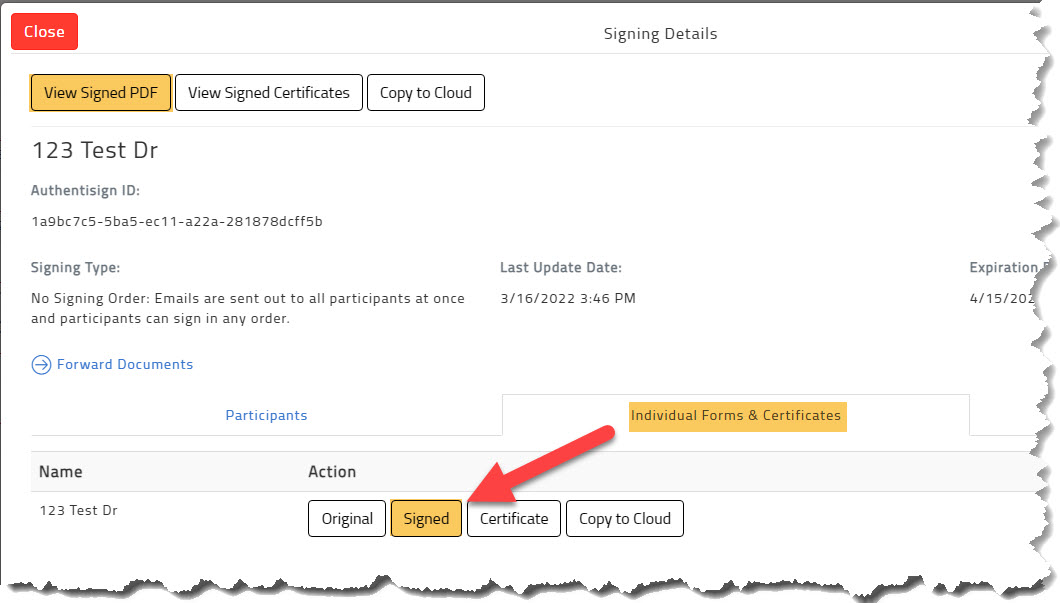
- Click View Signed PDF in the upper left OR
When the document opens, you will have the ability to download/save it to your local computer or print it out.
Comments
Please sign in to leave a comment.